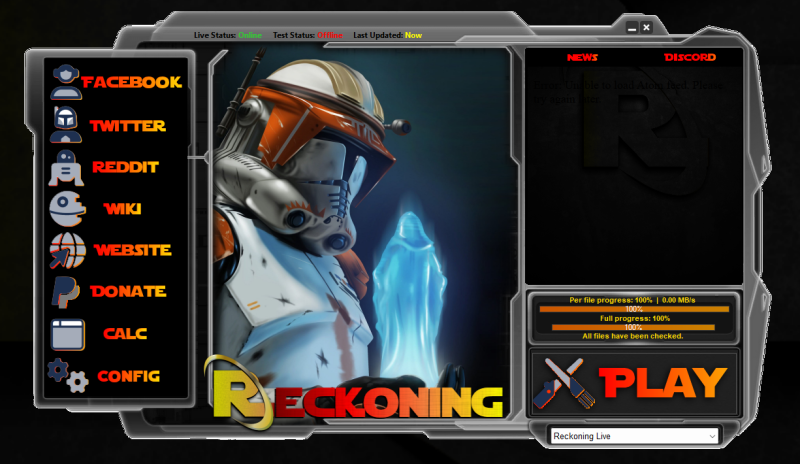How to connect
More actions
Connecting to Reckoning
Step 1 - Make a Reckoning account & activate it
Click here to register for a game account. You will need to activate your account by visiting your email and clicking on the activation link before you will be able to log in. Be sure to check your email spam folder. After you activate on the forums, login and check your user control panel. On the bottom will be a verification code box. If it has a number, go to our discord server, and into the verification channel. Type !verify and our SWGReckoningBot will DM. He will ask for you forum user name, email and that number. Once he verifies you, you will be able to play on the server.
Step 2 - Acquiring Sony's Star Wars Galaxies Installation Media
To connect to our server, you will need a copy of the original Star Wars Galaxies client. An Empire Divided, The Total Experience, or The Complete Online Adventures work with our server. Copies of the game are still available at most major online retailers.
Step 3 - Installing Star Wars Galaxies
(Skip this step and proceed to step 4 if the Star Wars Galaxies client is already installed.)
Install the SWG game client by following the installation wizard instructions. Our client works best when installed to the default directory. Default location is usually Program Files for x86 systems or in Program Files (x86) for x64 systems. You do not need to start the game after install, proceed to the next step.
Step 4 - Download and install the Reckoning Client and Launcher
You will need .NET Framework 4 installed to use our Launcher. If you have a newer operating system such as Windows 7, chances are you already have it installed. The .Net Framework can be obtained by clicking here or by using windows update.
Click here to download the Reckoning installer. After downloading, install Reckoning_Setup.exe by following the installation wizard instructions. The installation wizard will check for missing Star Wars Galaxies files and download them if needed.
After the wizard completes, you will be given the option launch the Reckoning Config. You will be able to change game settings such as display, audio, etc.. You can run the config later from the Launcher or the start menu.
Step 5 - Running the client
Run the Reckoning Launcher from the desktop or the start menu. After the Launcher opens and updates any necessary files, click "PLAY" to load the game. Enjoy!